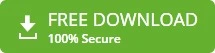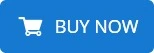-
Written By admin
-
Updated on January 23rd, 2025
Migrate Emails from Google Workspace to Microsoft 365: 2 Methods
Do you know Microsoft 365 (formerly Office 365) now accounts for over 345 Million paid seats in 2023? It has become the most popular emailing platform among organizations and businesses worldwide. So, if you are also looking to migrate emails from Google Workspace to Microsoft 365, you are one in millions. Microsoft 365 provides an extensive ecosystem, the best security & advanced collaboration tools. However, migrating to O365 seems a majorly difficult task. Therefore, this blog discusses all the appropriate methods including the FRT Freeware G Suite to Office 365 Migration Tool to simplify migration. Get a proper understanding of the procedures before concluding.
Google Workspace v/s Microsoft 365
Here’s a table showing how Microsoft 365 is a preferred option for enterprises and businesses. That’s why users prefer to migrate emails from Google Workspace to Office 365:
| Features | Google Workspace | Microsoft 365 |
|---|---|---|
|
Data Storage |
Google Drive Centralized storage and integrated with a few external systems |
Provides flexible storage with OneDrive, SharePoint, and external storage |
|
Offline Capabilities |
Provides limited Offline functionalities. It requires manual setup through Google Chrome extensions. |
Offers proper Offline Access to O365 emails, files, and documents through native desktop apps. |
|
Customized Security |
Standards set security settings, and admins limit options for setting changes. |
Advanced tools such as Threat Protection and many more allow admins to set the rules, check compliance, and track issues. |
|
Integrated Tools for Collaboration |
Individual tools like Google Meet, Docs, Chat, and more with separate User Interfaces. |
O365 is a fully integrated suite with Teams, Outlook, Word, etc. within a single interface. |
|
Integration with Legacy Systems |
Works with limited older systems and doesn’t support setups like on-site servers. |
Easily connects with older systems, including on-site servers, and supports mixed setups. |
Why Migrate G Suite Email to Office 365?
When an organization is switching from one email platform to another, migrating emails is needed. Here are three major advantages:
- MS Outlook, Teams, Sharepoint, OneDrive, etc. available in one system.
- Wide scalability supporting different businesses of all sizes.
- Microsoft 365 provides enterprise-level security and compliance tools.
Further, if you are about to transition knowing proper methods is important. Let us explore some.
How to Migrate Emails from Google Workspace to Microsoft 365?
Broadly speaking, there are two ways you can perform a G Suite to Office 365 migration: Manual Setup and Professional Software. If you are a seasoned user of Office 365 and Google Workspace, the manual method is not that difficult. However, it is still time-consuming when migrating large mailboxes. Thus, it’s effective for smaller setups. Let us guide you through the proper steps.
Method 1: Migrate Mail from Google Workspace to Microsoft 365 Manual Method
Follow the steps given below:
Step 1: Prepare Google Workspace
- Login to your Google Admin console > Apps > Google Workspace > Gmail > User Settings > Turn on Enable IMAP access.
- Set Up an Office 365 Account in the Admin Center for all your G Suite users.
- Open Google Admin > Download a CSV of all user email addresses to export user details.
This CSV file will be useful later in the G Suite email migration to Office 365 process.
Step 2: Prepare Microsoft 365 for Migration
- Connect the G Suite domain to Office 365 and verify them. Next, add a TXT record in your DNS settings (Do not skip this step!)
- Create a Migration Endpoint: Open MS Exchange Admin Center > go to Recipients > Migration > use imap.gmail.com to create a new IMAP endpoint.
Step 3: Start the Google Workspace Migration
- Create a new Migration Batch, in the Exchange Admin Center > Navigate to Recipients > Migration > “New Migration Batch.”
- Next, upload the created CSV file and connect it to the migration endpoint.
- Review everything once and click on “Start.”
Step 4: Wrap-Up the Google Workspace to Microsoft 365 Migration
- Verify all emails and folders migrated in Office 365. Cross-check whether it is in the right mailbox or not!
- Update the settings of DNS records. This will direct email traffic to a new Office 365.
Finally, inform your O365 users to use Microsoft 365 for their email. Did you like the migration? Many people may not! This is because of the limitations of the manual method.
Why Manual Method is Not Preferred?
- It involves multiple steps, such as preparing migration files, configuring endpoints, and running batches, making the entire process lengthy and complex.
- You need to migrate emails, contacts, and calendars separately, unlike a professional solution. It requires more effort.
- It has chances of configuring errors including incorrect DNS or CSV files leading to incomplete migration.
- In addition, requires technical configurations, therefore, it can be challenging for a non-technical user to migrate.
These limitations require a better alternative. Thus, it is a preferred option for businesses that need efficiency and reliability.
Method 2: Best Tool to Migrate Emails from Google Workspace to Microsoft 365
While the manual method is effective, it has a high risk of error and data loss. Therefore, use the FRT Freeware G Suite to Office 365 Migration Tool to overcome such limitations and risks. The software offers more efficient processes and is faster comparatively. You need minimal technical expertise and thus the whole procedure is simple. All you need to do is provide the right login credentials and do as the tool’s interface guides.
Steps to Migrate Email from G Suite to Office 365
Follow the below-given procedure for migration:
- Download the FRT Freeware G Suite Migration Tool and install it.
- Run it, enter your Google Workspace credentials, and log in.
- Choose the mailbox folder from the preview panel and proceed to migrate.
- Next, opt for Office 365 and enter credentials to sign in to your Office 365 account.
- At last, click on Convert Now and G Suite email migration to Office 365 begins.
Isn’t the professional procedure much easier than a manual process? Moreover, it has various embedded features that enhance the user’s experience.
Why Choose G Suite Migration Tool?
Here are significant features of the software that make it the best choice:
- Support large-scale mailbox migration.
- User-friendly interface makes it easy to use.
- Also, the formatting and layout of the mailbox is maintained.
- Delivers detailed logs for progress monitoring.
- Compatible with all versions of Windows OS.
Hence, this will help you save time especially when used for enterprise data migration.
Conclusion
It’s not that difficult to migrate emails from Google Workspace to Microsoft 365. However, you need to find the right approach. Before concluding which method to choose make sure you understand the steps properly. Whether you choose the manual procedure or professional G Suite Migration Software get an overview of advantages and disadvantages. Opt for the best method so that your crucial data remains uninterrupted.
Most Trending Questions
Q. How to transfer emails from Gmail to Outlook 365?
Ans. Transferring from Gmail to Outlook 365 involves multiple steps. Follow the steps below:
1. Firstly, verify your domain in the M365 Admin Center.
2. Create user accounts in Microsoft 365 and assign licenses.
3. Next, set up a migration endpoint to connect Gmail with Outlook 365.
4. Download a CSV file with all Gmail account details ( including email, username, & app password).
5. Create and run new migration batches to transfer Gmail emails.
6. Lastly, update DNS records to direct new emails to Office 365.
Alternatively, experts suggest an automated G Suite Migration Tool like the one provided by FRT Freeware. It is highly trustworthy and compatible with all Windows PC. Moreover, it lets users migrate Gmail mailbox data securely, without hampering email’s original formatting.
Q. How do I backup my Gmail workspace emails?
Ans. One way of migrating Google Workspace is through Google’s Takeout service. However, the best way to backup Gmail Workspace emails is using FRT Freeware G Suite Migration Tool. It is secure as well as reliable for all technical and non-technical users. Moreover, it involves no complex steps like manual procedures.
About The Author: