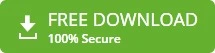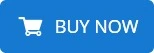-
Written By admin
-
Updated on January 18th, 2025
Convert EML to PST File Free – Best EML to PST Converter
Email migration can be complex, especially when dealing with different file formats. So, if you are wondering how to convert an EML to PST format, here is the right solution. This blog explains several simple ways to perform this conversion to meet the needs of all technical levels. We will also introduce FRT Freeware EML Converter, a high-rated solution that smoothens the conversion process. Explore in detail.
EML files are widely used for storing emails by various email clients such as Thunderbird, Apple Mail, and Windows Live Mail. However, EML files are not compatible with Microsoft Outlook. It stores complete mailbox data in PST files, including emails, contacts, calendars, and more.
Convert EML files to PST, for the following benefits:
- This improves email accessibility from MS Outlook.
- Also, you can store several emails in a compact space.
- Reduced risks of corruption in comparison to EML files.
Let us proceed to find effective manual methods and an automated solution for converting EML into Outlook PST.
How to Convert EML to PST File Free- Manual Solution
There are several ways to convert EML files to Outlook PST, ranging from free manual processes to automated software. Let us first begin with free solutions.
Method 1: Use Windows Live Mail and MS Outlook
This process involves using Windows Live Mail and Outlook for EML to PST conversion. Follow the procedure below to transfer Windows Live .eml files to .pst:
Step 1: Export EML Files from Windows Live Mail
- Launch the Windows Live Mail application.
- From the File menu, choose Export Email > Email Messages.
- Then, select Microsoft Exchange as export format and click Next.
- Select OK on a pop-up where it says, ‘Emails will be exported to MS Outlook’.
- Next, highlight the folder containing all EML files. Click OK.
- Finally, click on Finish, once the process of conversion is done.
Step 2: Import EML Files to MS Outlook
- After exporting the EML files, open the Outlook application.
- Now, look for exported EML files on your system.
- Import EML by dragging them into your desired Outlook folder.
- Later, you can save them to PST format through the Import/Export feature.
Similarly, you can also convert Thunderbird EML to PST format. First, save emails to EML and later import them to Outlook by drag-and-drop process. Another efficient process is using Outlook Express.
Method 2: Export EML File to PST Using Outlook Express
Firstly, note that this process is for those who still have access to Outlook Express. Follow the procedure below:
- Drag and drop your EML files into Outlook Express.
- After that, start the MS Outlook application on your PC.
- In Outlook, go to File > click on Open & Export > Import/Export.
- In the Import/Export wizard, click on Import Internet Mail and Addresses.
- Next, select Outlook Express.
- At last, click on Next and then, Finish.
Hence, these are two cost-effective solutions to convert .eml files to .pst. However, it comes with some limitations as well.
What Limitations Might You Face With Manual Approches
- It may be time-consuming, especially for large EML datasets.
- You may need to have technical knowledge for the conversion.
- In addition, it involves the risk of data loss and corruption.
- This process has limited batch-processing capability.
Therefore, the manual process can be efficient for personal use, such as converting a few EML files. However, it is better to opt for the suggested software to convert EML files to PST for enterprise-level usage.
Use the Best Software to Convert EML to PST- Automated Solution
The manual method may not necessarily work in all situations. Therefore, if none of the free solutions is effective, we recommend using FRT Freeware EML Converter. This tool is a proficient solution for converting EML files and that too with a few simple steps. Apart from EML to PST conversion, it enables users to convert EML to 10+ other formats. This is fully-featured software with no technical complexities and an easy-to-navigate interface.
Features of the EML to PST Converter Tool
Let’s have a look at various additional features of the tool:
- Quick, Secure, and Reliable Software that supports batch EML File Conversion.
- It enables conversion of EML to other formats like MSG, MBOX, HTML, PDF, etc.
- Moreover, it lets users migrate EML to Cloud platforms like Office 365, Hotmail, and others.
- The tool also provides a smart date filter for selective EML file migration.
- You can run the software on all versions of Windows OS and support all Outlook versions.
- Also, if you have bulky EML files, this software is the best fit for migration purposes.
Working Steps to Export EML File to PST Using the Tool
Do as the steps below direct for conversion:
- Step 1: Download and install the FRT Freeware EML File to PST Converter on your System.
- Step 2: Run the software and choose EML files for conversion proceeding. Add files to the tool.
- Step 3: You will see the preview of added EML file data. Check the mailbox emails and proceed with the conversion.
- Step 4: Now, apply the required filter to migrate the EML file selectively. Choose PST as a saving option and saving location.
- Step 5: At last, tap on the Convert Now button and proceed EML to PST Conversion.
Conclusion
Hence, users need to convert EML to PST to simplify their email management with Microsoft Outlook. However, though manual methods do work fine for small datasets, they do have some drawbacks. Therefore, to save time and avoid hassles, your best option is the FRT Freeware EML to PST Converter Tool. It is not only very user-friendly and efficient but assures zero data loss during conversion. So, why wait? Use the software and simplify the conversion procedure.
Most Trending Questions
Q. How do I convert an EML file to PDF in Outlook?
Ans- One of the best solutions to convert EML to PDF is using FRT Freeware EML to PST Converter. It allows converting EML to PST and other formats like PDF, MSG, MBOX, etc. The procedure involves:
1. Run the EML to PST Converter Tool on your PC.
2. Next, browse and add an EML file for conversion.
3. The tool will show a preview of EML messages. Select files and proceed.
4. Specify the saving location to save the resultant PST file.
5. Last, click the convert now button to export EML to PST.
Q. How do I import EML files into Outlook for Mac?
Ans- To import EML files in Outlook for Mac smoothly, employ these methods. Here are the steps:
1. Find all your EML files on your computer.
2. Save all files within a single folder for quick access.
3. Now, open Outlook for Mac on your Mac PC.
4. Choose EML files and drag them into a desirable folder in Outlook, for example, an Inbox or any custom-made folder.
5. After that, check for the imported Emails in the Outlook Mac folder.
6. The EML files should now be individual emails in the chosen folder.
About The Author: