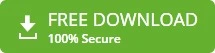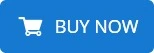-
Written By admin
-
Updated on January 18th, 2025
Convert MBOX to PDF With Attachments- Best Practices and Tools
Imagine having to archive critical emails only to find them locked inside a limitedly accessible file format like MBOX. One of the best solutions is converting emails to a more versatile document format. PDF files are reliable, easy to share, and compatible across various devices. The FRT Freeware MBOX Converter is the best software to address this need, offering a simple way to export emails to PDF. Also, it retains attachments and the original formatting. Follow this post to explore how to convert MBOX to PDF, why it is necessary, and the best methods for efficient conversion.
A Brief Overview of MBOX to PDF Conversion
If you are a Thunderbird, or Apple Mail user, you might know MBOX files. It contains collections of email messages in one single file. Email clients including Thunderbird, Apple Mail, and Google Takeout support the MBOX format. However, MBOX files are not universally readable in the absence of specific application software. Thus, MBOX files make email sharing or archiving a lot less convenient in certain scenarios.
On the other hand, PDF files are universally accepted and are the best format to store and share emails. Hence, converting MBOX to PDF ensures compatibility, secure storage, and easy access. There are many other reasons for conversion.
Why Do Users Convert MBOX File to PDF?
Along with platform independence, flexibility, and reliability, PDF files are user-friendly too. Here are some of the characteristics of PDFs which make it a perfect fit for backup:
- Comparative to other formats, PDF files occupy less storage space. Therefore, you can save more data on the system.
- PDF files can be accessed anywhere and anytime universally which is a plus point for users.
- Once you convert MBOX emails to PDF, you can print MBOX emails in bulk with ease.
- It allows password-protection and encryption features, keeping your important data safe.
- In addition, it has no minimum threat of virus and is used for legal evidence and official documentation.
Consequently, users prefer saving MBOX emails to portable document formats. Let us explore how to do this conversion.
How to Convert MBOX to PDF?
We have researched some of the most commonly used procedures for MBOX file conversion. Many users look for easy and free procedures whereas some find quick and shortcut ones. In this section, you will find all of them, one by one. Also, it will brief their advantages and limitations. Know the manual process first.
Method 1: Export MBOX to PDF Using Thunderbird
You need to install and log in to Mozilla Thunderbird on your system first. Further do as the steps follow:
- Start Mozilla Thunderbird on your PC.
- Go to Menu > click on Account Settings > choose Add-ons and Themes.
- Search add-on, ImportExportTools NG in the add-ons menu. Add it to Thunderbird.
- Install the add-on and restart the Thunderbird application. This will apply changes.
- Locate the folder in the Thunderbird mailbox that you wish to export, and right-click on it.
- Select ImportExportTools NG > Export All Messages in Folder.
- Then, choose PDF Format as the file format for saving the messages.
- Specify a location on your system to save MBOX-converted PDF files.
- At last, click on the Select Folder option to export Thunderbird email to PDF.
Hence, this is how you convert Thunderbird MBOX files to PDF format. However, this method applies to Thunderbird users only. Apart from this, there are multiple limitations you can’t avoid:
- You might not be able to convert MBOX attachments with this technique.
- It might be lengthy and time-consuming to execute especially when you migrate multiple emails.
- This method requires precise execution, otherwise, you might risk your important data.
For these reasons, you must switch to a better alternative like a professional tool. Wondering, how to find the best tool for MBOX to PDF Conversion? We have eased your task.
Method 2: Directly Convert MBOX to PDF Using Best Tool
Download FRT Freeware MBOX Converter, a highly recommended software to overcome all the mentioned limitations. This software is specially designed for converting MBOX files to PDF and other formats as well. In addition, it offers great compatibility and easy operation. The tool is universal for all types of MBOX files either created by Thunderbird, SeaMonkey, Google Takeout, or Apple Mail. Besides, it has a user-friendly interface, it perfectly blends to all technical and non-technical users.
Step to Export MBOX File to PDF:
Follow the procedure below to move MBOX files to PDF format:
- Install and launch the MBOX Converter Software.
- Next, add the MBOX file(s) to the tool for conversion.
- After scanning is complete, you will see a preview of emails.
- Click on Export and choose to save MBOX to PDF.
- Specify the folder to save the output PDF file.
- At last, click on the Convert Now button.
Finally, you will save all your MBOX files into PDF format including the attachments.
Why Choose a Professional Method?
Here are the features of the software that is why it is the best solution:
- Support bulk MBOX file conversion at once.
- Saves embedded email attachments as well.
- It keeps the originality of emails and formatting intact.
- Also, you can convert MBOX to PST, CSV, EML, and other formats.
- It is compatible with all Windows OS versions and features a user-friendly interface.
Conclusion
Professionals looking to archive, print, share MBOX emails, or convert MBOX to PDF for various reasons. There are various methods, both manual and professional, available to perform the conversion process. However, the MBOX Converter offers the best efficiency, accuracy, and security combinations. You can choose manual steps for converting a small amount of emails, it’s tedious for bulk tasks. Moreover, it poses security risks and might not preserve attachment file qualities. Choose an appropriate solution and simplify email conversion.
Most Trending Questions
Q. How do I extract an MBOX file?
Ans- You can use an email client like Mozilla Thunderbird to extract MBOX files. There are two ways to do so:
Method 1: Install Mozilla Thunderbird > add ImportExportTools NG > import the MBOX file into Thunderbird > export the emails to a preferred format.
Method 2: Alternatively, you can use the best specialized MBOX Converter. It can help save MBOX emails directly without using any email client.
Q. How do I open an MBOX file in Excel?
Ans- To open an MBOX file in Excel, you have to save MBOX to CSV format. Here are the steps:
1. Open Thunderbird > Menu > Add-ons and Themes.
2. Search ImportExportTools NG > Install.
3. Right-click on the Local Folders > choose ImportExportTools NG >> Import mbox file >> import MBOX.
4. Right-click on the imported folder > Export all messages > CSV format.
5. Choose a desired saving folder, and save emails as a CSV file.
Or, for quick and bulk conversion, use FRT Freeware MBOX Converter.
Q. Can Adobe convert MBOX to PDF?
Ans- No, Adobe Acrobat does not support MBOX format directly. Therefore, you need to convert MBOX either through Thunderbird or use professional MBOX Converter Software. Later, import the PDF file into Adobe Acrobat for further editing.
About The Author: