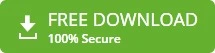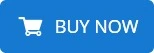-
Written By admin
-
Updated on January 18th, 2025
How to Import MBOX to Gmail Directly With/Without Thunderbird?
For smooth collaboration on a project, teams must have organized and centralized access to emails. If you want to grow your business with enhanced email management, import MBOX to Gmail. However, this seems a complicated and lengthy task to perform. Therefore, this blog discusses various tested solutions and professional MBOX Converter Software. Try free and professional methods for migration and explore various advantages and disadvantages to get the best one.
Why Do Users Import MBOX File to Gmail?
If you are someone who needs frequent access to emails, MBOX restricts you. MBOX-stored emails are static, thus making them less accessible for day-to-day operations. Especially, for business needs easy access to emails is crucial. Gmail offers a familiar interface that attracts most types of users. Here are some scenarios which is why MBOX to Gmail migration is needed:
- Gmail has a cloud-based storage structure. Thus, it lets users access emails through the web anywhere, anytime.
- Migrating MBOX emails to Gmail gives extra security to your important emails. Gmail has various built-in security and backup features.
- To enhance email management, Gmail is the most preferred platform with labels and smart search features.
- Your team cloud better collaborate with Google Workspace tools like Sheet, Docs, Meet, Contacts, and more.
- As compared to other email platforms like Office 365 and Thunderbird, Gmail is more cost-efficient.
Hence, if you are determined to upload MBOX file to Gmail, let us explore some effective ways. Make sure you evaluate each solution properly before concluding.
What are the Methods to Import MBOX to Gmail Effortlessly?
Broadly, you will find two types of methods for transferring MBOX to a Gmail account- Manual Method and Dedicated Software. The manual method is free of cost but has some limitations too. On the other hand, using professional software is way more secure and proficient. Know details about each of them and find one for your requirements.
Manual Method: Use Thunderbird to Import MBOX in Gmail
This approach requires Mozilla Thunderbird installation. It is a free solution through the ImportExportTools NG add-on. Proceed with the step-by-step process:
Step 1: Setup Gmail in Thunderbird
- Download and install Mozilla Thunderbird on your PC.
- Run the application > Go to File > New > Existing Mail Account.
- Add a Gmail email address and password. Let Thunderbird configure Gmail.
Step 2: Install ImportExportTools NG Add-On
- Go to (፧) Thunderbird’s menu (the top-right corner).
- Click on “Add-ons and Themes”. Search “ImportExportTools NG.”
- To confirm installation, click “Add to Thunderbird”.
Step 3: Create a Local Folder & Import MBOX
- Open Thunderbird mailbox. Right-click on Local Folders > choose New Folder.
- Name the newly created folder appropriately.
- Right-click on the folder > select ImportExportTools NG.
- Choose “Import MBOX File” and select the MBOX file you wish to upload.
Step 4: Transfer MBOX to Gmail
Finally, drag and drop the local folder emails (from the new folder) to your Gmail account’s Inbox. Hence, you are done migrating MBOX emails to your Gmail mailbox.
If you have multiple MBOX files to migrate, import each MBOX file one by one into Thunderbird and migrate. However, this process has many other limitations.
Limitations of ImportExportNGTools Method
Although the manual process to convert MBOX to Gmail is performed for free, it has some downsides too:
- The process is less user-friendly due to multiple steps.
- Its time-consuming process thus suits small-scale migrations.
- You might risk important data and folder hierarchy loss.
- Compatibility issues and require Thunderbird expertise.
Therefore, it is highly recommended to opt for professional software.
Automated Solution: Import MBOX to Gmail in Bulk with Tool
You might be wondering which is the best software to migrate MBOX files in bulk. FRT Freeware MBOX Converter is all you need for hassle-free migration. The software lets you transfer and open MBOX file in Gmail without losing data integrity. This solution involves a few simple steps perfect for all types of users and is widely compatible across all Windows PC. You can see a preview of all the added MBOX files and emails before importing. It has no restriction on the size and count of files being converted.
Why Choose MBOX Converter Tool?
Here are features of the software that make migration quick and convenient for users:
- The User-friendly interface of the software lets users migrate easily.
- Maintains email structure, attachments, and metadata after conversion.
- Involves minimum and easy steps, unlike manual processes.
- Works on any version of the Windows Operating system.
- Supports bulk migration of MBOX files into various formats and email clients.
- Imposes no restriction of MBOX size, migrating large files as well.
Quick Steps to Migrate MBOX to Gmail
- Download and install the MBOX Converter Tool. Run it.
- Browse MBOX files to convert. Select and add them to the software.
- From the preview of the added files, make the selection of files.
- Choose Gmail as the destination platform for MBOX files.
- Enter Gmail login credentials and authenticate the login process.
- Finally, proceed to migrate emails by clicking on Convert Now.
Evaluate the working of the software with free software and purchase the most reliable software available.
Concluding Words
Whether for business or personal use, it’s a smart move to import MBOX to Gmail. But the question is how? Generally, users are confused about choosing the appropriate method. The manual method will take lots of time and effort while the automated tool will perform the migration quickly and efficiently. Comparing the advantages and disadvantages of both solutions, the professional software stands out. Instead of being easy to use, the MBOX converter is a 100% secure and reliable method for all technical and non-technical users. Users can also opt to convert MBOX to PDF with or without attachment files using this utility.
Most Trending Questions
Q. How to import MBOX to Google Workspace?
Ans- To migrate MBOX files to Google Workspace, download Mozilla Thunderbird and use ImportExportToolsNG. Follow the steps:
1. Configure Google Workspace account in Thunderbird using IMAP.
2. Go to Add-On and Theme > Install ImportExportTools NG.
3. Create a local folder > right-click on it > choose ‘Import MBOX File’.
4. Drag imported emails to the configured Google Workspace inbox.
Another significant solution is using FRT MBOX Converter Software.
Q. Which is the best MBOX to Gmail migration tool?
Ans- According to software experts, FRT Freeware MBOX Converter Software is the best solution to migrate MBOX to Gmail. It is a reliable and secure tool with wide compatibility and easy-to-use GUI.
About The Author: