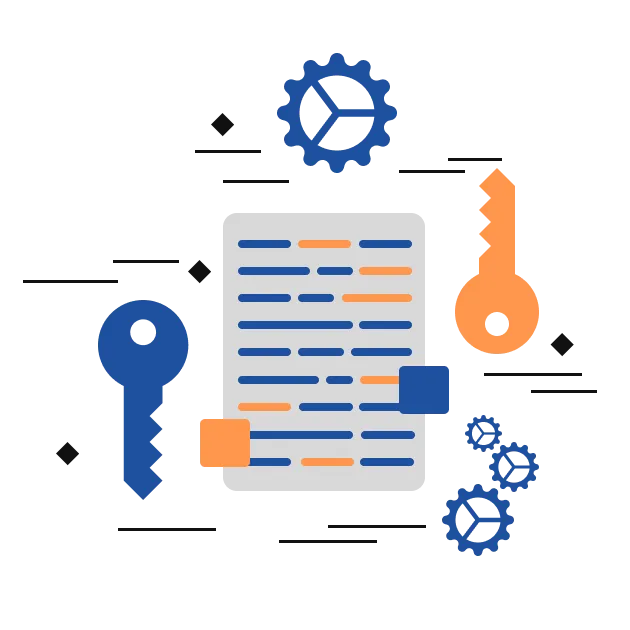
Features of FRT Freeware Excel File Converter
- Easily Export Excel XLSX/XLS/CSV Contacts to multiple formats and servers.
- Export Excel file contacts and calendars to vCard and ICS format respectively.
- Move Excel contacts to Outlook PST straight away without any hassle.
- Migrate Excel files to Office 365 and Exchange Server mailboxes.
- XLS File Converter includes converting multiple Excel files in one go.
- Export Excel contacts to vCard and other formats without limit on the Excel file size.
- Enable users to match Excel columns with Outlook fields for accuracy.
- Excel File Converter helps prevent data loss during the transfer.
- Easily open and preview Excel file data before the conversion process.
- Designed with a smart algorithm making it compatible with all versions of Excel and Outlook.
Benefits of Using FRT Excel Converter Tool
Open and View Excel Files
The FRT Freeware Excel File Converter lets users open and see the Excel file data without needing Excel on their computer. It is a proficient tool allowing users to view and read data, rows, and columns easily without any restrictions. Users who don’t use Excel can use this software to access Excel files without any complications.
Convert Excel File as Contact Items
Many users find it difficult to convert Excel contacts to VCF files because the manual method is a little complex. That’s where the Excel XLS File Converter comes in handy. It enables users to save Excel data into contact items. Contact details of Excel are saved as a VCF file, convenient for users to access and share.
Save Excel Data as Calendar Items
Apart from exporting Excel Contact Fields, the Excel File Converter is well-developed to save Excel data to Calendar formats. It saves Excel file data in ICS format. Although this can be done manually with lengthy steps, the Excel Converter does it within minutes in a few clicks. ICS is a compatible format to open and access Calendar information.
Map Excel File Columns
Another excellent feature that the FRT Freeware XLSX File Converter has the Column Mapping feature. When converting Excel data to other formats, users have the liberty to manually map columns of Excel files. This helps users arrange Excel data in the destination file’s field easily, keeping data organized.
Migrate Excel File to Office 365
If you are looking for a solution to migrate Excel data to a cloud platform like Office 365, this Excel File Converter is the best solution. Without requiring unnecessary login, you can directly migrate Excel Contacts to Office 365 account. Moreover, it maintains the data integrity intact and possesses a secure migration process.
Supports All types of Excel files
The XLSX File Converter supports all types of Excel files. This means you can use it to open, view, and export XLSX/XLS/CSV contacts, and more. Irrespective of which Excel version or format your file is in, the Excel File Converter will handle it smoothly. This feature makes it simple and hassle-free, working with all Excel file types.
No Size Limitations
FRT Excel File Converter imposes no file size restriction for conversion. This means, there is no maximum file size limit for the import and conversion process. Hence, you can convert large and bulky Excel files without any trouble. Moreover, the file properties are intact even after the conversion is complete.
Free Convert Excel Files
The XLS File Converter tool offers a free version, letting you test its features before deciding if you want to upgrade to the full version. The free demo version of the Excel file conversion tool is similar in features to the fully licensed version. You can only save 30 items per file for free in the demo version of the software.
Windows Compatibility
FRT Freeware Excel File Converter is designed to support all Windows OS. It works smoothly on all Windows versions including the latest Windows 11 and older version OS. So, you don’t need any extra setup or software adjustments to run the tool. With its user-friendly interface, you can access the tool on any Windows version.
Software Requirements & Specifications
Hardware Requirement
Processor: Pentium Class
Memory: Minimum 128MB RAM (512MB recommended)
Hard Disk - 50 MB for Software installation
Disk Space - Enough space to store recovered output
Operating System
Windows 10/ 8.1/ 8/ 7/ Vista
Windows Server - 2012/ 2008 R2/ 2008/ 2003 R2/ 2003
Version Supports
MS Outlook 2019, 2016, 2013 (32 bit and 64 bit versions)/ 2010 / 2007/ 2003/ 2002/ 2000
License Types
Home LicenseThis License is used for personal purposes only; It can be activated on two systems, such as desktop and laptop.
Corporate LicenseCorporate License provided to company or organization. User Can use the License on Multiple systems at a Single Location within a Company.
Technical LicenseTechnician License is for Data Recovery companies, AMC, and service providers. This License can be activated on multiple systems and multiple locations.
Free Excel Converter Tool vs Full Version
| Software Features | Trial Version | Full Version |
|---|---|---|
| Convert XLSX/XLS/CSV Excel Files | ||
| Export Excel file to PST, MSG, vCard(Contacts) or ICS(Calendars) | ||
| Open and view the Excel file data before conversion | ||
| Allows Converting Large and Bulk Excel (XLS/XLSX/CSV) files | ||
| Directly migrate XLS/CSV files to Office 365 | ||
| Column Mapping Feature | ||
| Supports Excel XLS/XLSX/CSV/XLSM contacts to migrate | ||
| Compatible with all versions of Windows OS | ||
| Free 24*7 Technical Support | ||
| Export and Save Excel Data | Saves 30 Emails per Folder | Unlimited |
| Download | Buy Now |
FAQ’s - FRT Freeware Excel File Converter
Use the Best Excel File Converter and follow the below steps:
- Install the software and run it on your PC.
- Click on Open (at top-left) and browse XLS/CSV files to convert.
- Select the Excel file and click on the Open button to add.
- Then, tap on the Export option and choose to save Excel Data as Contacts/Calendar.
- Choose the saving format as PST, existing, or new PST. And browse a destination path to save the PST file.
- Click on Next, see the saving details, and again click Next to initiate Excel to PST Conversion.
No file size limit. The tool supports large and bulky Excel files as well, so users can convert Excel files of all sizes, without any complexity.
Of course. This Online Excel Converter allows exporting Excel data to various formats including PST (existing or new), MSG, vCard (Contacts), and ICS (Calendars). So, you can easily convert Excel Contacts to vCard. To do so, follow the steps given:
- Run the tool and add an Excel file with contacts to convert.
- Click on Export > Contact- Migrate Excel Data as Contact Items. Tap on Next.
- Map the Excel file column to fields of the resultant format. Click Next.
- Choose vCard as a saving option and specify the destination directory.
- Click Next and proceed as the tool guides to save Excel data to a vCard file.
Yes! The tool is competent enough to let users directly migrate Excel Contacts to Office 365. You can choose the destination Office 365, from the top of the interface and do the rest as the tool guides. The process is simple and involves no complexities. Thus, easy to migrate for novices as well.
Use the Best Excel Converter Tool, for quick conversion of Excel to a more compatible file format (PST, MSG, vCard, or ICS). The process is very simple and effective for all types of users including novices. It takes minutes and just a few clicks with a self-explanatory interface.
Well, this version of the software is compatible with running only on Windows OS. It supports all versions of Windows OS without any hassle. The tool is not compatible with Mac OS.
Recommended Related Products
PST Converter Tool
Hassle-free Backup Outlook PST Mailbox to Office 365 with all Mailbox Items
Read MoreOLM Converter Tool
Top-notch Software to Import Mac OLM Files into 15+ File Formats/Email Clients
Read MoreOST Recovery Tool
Quickly Repair and Recover Damaged/Corrupt OST Files and Save Them Locally
Read More





