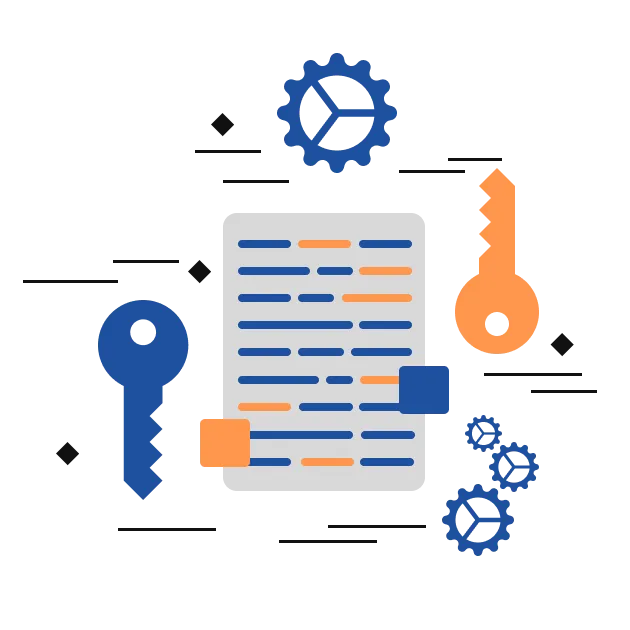
Features of FRT G Suite to Office 365 Migration Tool
- Migrate from Google Workspace to Microsoft 365 without losing any important data.
- Reliable tool to transfer Gmail mailbox along with large attachments to Office 365.
- Supports the migration of multiple Gmail mailboxes and large data, hassle-free.
- G Suite Backup Tool allows G Suite to G Suite Migration, Gmail, Yahoo Mail, Hotmail, etc.
- Enables users to backup Google mailboxes to PST, PDF, MBOX, EML, EMLX, and others.
- Shows a Gmail mailbox preview, before initiating the G Suite to Office 365 migration.
- G Suite to Office 365 Migration Tool performs selective migration of Google Workspace accounts.
- Free G Suite to Microsoft 365 Migration Tool migrates only 30 items per folder for free.
- It maintains the folder’s hierarchy of Google Mailbox and keeps original data intact.
- The Google Workspace to Office 365 Migration Tool is designed to work on Windows OS.
FRT Freeware G Suite to Office 365 Migration Tool Benefits
Migrates All G Suite Emails to Microsoft 365
When switching from G Suite to Office 365 Migration, users often fear leaving important data behind, However, this is not the case with FRT G Suite Migration Tool. It transfers every single email data from your G Suite account directly to Microsoft 365. So, no more worries about missing any important messages during the migration. It also migrates attachments effectively.
Exports Different Folders of G Suite Emails
It is one of the best G Suite to Office 365 Migration Tools. In addition to migrating emails, it lets users navigate through specific mailboxes. This means the tool lets you choose separate folders from the G Suite mailbox, such as Inbox, Sent, Drafts, and custom folders. Thus, users have selective control over what they want to transfer.
Moves Large and Bulk Email Folder from G Suite
Migrating G Suite data to Office 365 manually is a big task, especially when you have really large mailboxes. If you have large emails in various folders, this Google Workspace to Office 365 migration tool will handle them. Even folders with thousands of emails and attachments can be moved to Office 365 without any data loss and alteration to the folder hierarchy.
Migrate G Suite to IMAP Server
G Suite to Office 365 Migration Tool offers to Migrate G Suite to cPanel, Hotmail, Yahoo Mail, Thunderbird, and other IMAP accounts. It ensures secure migration of emails, folders, and attachments from G Suite to any IMAP-supported server. This feature ensures data integrity, simplifies email management, and supports uninterrupted access across different email platforms.
Previews Emails Before Migration
This is an exclusive feature of the FRT Freeware G Suite Migration Tool. Unlike any manual method, it shows a tree-hierarchy preview of the G Suite mailbox. You can quickly review your Gmail emails before migrating and backup. You can also selectively migrate the necessary emails and folders. Select the folders to migrate and exclude the rest.
High Compatibility with Windows
If you are a Windows user, this G Suite to Office 365 Migration Tool is all you need. The tool is specifically designed for Windows OS users. It works smoothly on all versions of Windows, whether you're using Windows latest 11 or older versions like 7 or 8. So, migrate GSuite to Office 365 without any system compatibility issues.
Backup Gmail Mailbox Locally
This Google Workspace Migration Tool allows you to backup your Gmail mailbox locally on your system. It securely saves all emails, attachments, and folders in various formats like PST, PDF, EML, or MBOX format. This feature ensures data accessibility, protection against accidental loss, and easy restoration whenever needed.
Free G Suite to O365 Migration with Demo Version
Before purchasing the premium tool, we recommend using the demo version of FRT Freeware G Suite to Office 365 Migration Tool to migrate from Google Workspace to Microsoft 365. The demo version allows users to migrate 30 emails per folder, ensuring they can evaluate its features, performance, and reliability before making a purchase decision.
Easy-to-Use GUI
This G Suite Backup Tool for Office 365 is easy to use for all users. You can smoothly perform G Suite to Office 365 migration without any lengthy procedure or technical expertise. Its intuitive interface ensures a hassle-free experience, making it accessible for beginners and professionals alike to manage their data efficiently.
Software Requirements & Specifications
Hardware Requirement
Processor: Pentium Class
Memory: Minimum 128MB RAM (512MB recommended)
Hard Disk - 50 MB for Software installation
Disk Space - Enough space to store recovered output
Operating System
Windows 10/ 8.1/ 8/ 7/ Vista
Windows Server - 2012/ 2008 R2/ 2008/ 2003 R2/ 2003
Version Supports
MS Outlook 2019, 2016, 2013 (32 bit and 64 bit versions)/ 2010 / 2007/ 2003/ 2002/ 2000
License Types
Home LicenseThis License is used for personal purposes only; It can be activated on two systems, such as desktop and laptop.
Corporate LicenseCorporate License provided to company or organization. User Can use the License on Multiple systems at a Single Location within a Company.
Technical LicenseTechnician License is for Data Recovery companies, AMC, and service providers. This License can be activated on multiple systems and multiple locations.
Free G Suite to Office 365 Migration Tool vs Full Version
| Software Features | Trial Version | Full Version |
|---|---|---|
| G Suite to Office 365 Transfer Gmail mailbox to Office 365 | ||
| Select Specific Folders to Migrate Inbox/Outbox/SentBox/Draft/Custom Folders | ||
| No Limits on mailbox Size Handles large and bulk email folders | ||
| Preview Mailbox Feature View mailbox items before migration | ||
| Maintains Mailbox Folder Hierarchy | ||
| Backup G Suite emails locally and to other IMAP servers | ||
| Smoothly works on all Windows OS versions | ||
| Free 24*7 Technical Support | ||
| Migrate and Save G Suite Emails | Save 30 items/Folder | Unlimited |
| Download | Buy Now |
FAQs - FRT Freeware G Suite to Office 365 Migration Tool
Follow the steps below:
- Run the Best G Suite to Office 365 Migration Tool.
- Login to your source account, providing the required credentials.
- Once logged in, choose folders from the preview to migrate.
- Then, select Office 365 as the destination to migrate the Gmail mailbox.
- Enter proper O365 credentials and login to your Office account.
- Further, follow the prompts and initiate G Suite to Office 365 migration.
Yes. The tool is proficient in migrating Google Mailbox data to the Office 365 cloud. Even though you are a new user, you can use this tool for seamless migration.
Of course. One can use the Google Workspace to Office 365 Backup Tool to take a backup of Gmail emails. It enables users to save emails in PST, MBOX, PDF, HTML, EML, and many such compatible formats.
While migrating from G Suite to Office 365, the Google Workspace to Office 365 Migration utility migrates attachment files as well. Whether attachments are large or small, it migrates them all hassle-free.
Yes. The G Suite to Office 365 Migration Tool free is just for performance evaluation of the software. It allows you to transfer up to 30 items per folder only. For unlimited data migration, consider purchasing the full version.
Absolutely! The migration tool supports both 32-bit and 64-bit Windows operating systems. It is designed for efficient performance, ensuring flexibility regardless of your system configuration. So, on any Windows PC you use, migrate G Suite to Office 365 smoothly.






